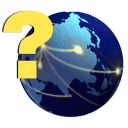Enter Bills
Enter Bills
The Enter Bills allows you to enter any bill as invoiced from vendors, including those that are well-related. You can enter expense for multiple wells invoiced on the same bill using this.
The top three rows of fields are for the general bill header information. The next three rows shown in yellow are where you enter and edit each detail line. Once these have been filled out, the information will drop to the bottom of the when you tab out of the Allocate All To field. The cursor will then be positioned back at the well/lease field, ready for any additional detail lines. A bill can contain as many detail lines as needed, and will keep updating the invoice total as more lines are added. When all detail lines have been entered, click the Save Button on the toolbar at the top of the or press the F10 key to save the entry. Once saved, the system will create expense entries in the new run for each detail line that has been entered.
Vendor ID
Select the vendor from the lookup list by clicking the lookup button or typing in the vendor ID.
Post Date
This is the date that is used to post this entry to the general ledger. The field will not be visible when the option to "Use the invoice date as post date" has been marked in the A/P Preferences. If this field is not visible then it will post with the same date as is specified as the invoice date.
Invoice No
Enter the invoice number associated with this bill, if desired.
Ref:
Enter any reference ID that should be associated with this bill.
Terms
Select the appropriate terms that are being extended to this vendor. The terms should fill in automatically for you based on the terms that have been defined for this vendor. If no terms are defined for this vendor, the system will fill in any set of terms that have been marked as the default terms.
Invoice Date
Enter the accounting date of the invoice. This is the date that will be put on all of the well expenses that are created by this bill. The invoice date is what will be used by the run closing when it looks to process all information entered with a date prior to the Accountind Date to use for processing.
Due Date
Enter the due date for this bill. This will be automatically filled in based on the invoice date selected and the terms that have been chosen.
Discount Date
Enter the date before which there will be a discount offered if this bill is paid in full. This will be filled in automatically, based on the invoice date and terms selected.
Comments
Click this button to enter any comments related to this bill. This information is stored with the bill.
Documents
This button allows you to link a document with this record. An "open" window will appear once clicked. Browse to the document that you want to be stored for this record and then press OK. You will then be prompted to fill in a description for the file.
If a document has already been associated with this record then you will be asked if you want to view the document or associate a different one. Only one document can be associated with each record. Press Yes to view the document that is associated with this record, or press No to remove the prior document and associate a new one.
This button will only be available if you have purchased the Document Management Module.
Well
Type the well ID or choose the well from the lookup list for which this expense is being entered. If this expense is one that should be split evenly among a number of wells, enter "ALLOC" as the well ID. This tells the system that you wish to allocate the expense evenly among a group of wells. As soon as you tab through this field, the system will bring up a list of all active wells in the system. Select the appropriate wells by double-clicking on them to choose them. Once all wells have been chosen, click the OK button, and it will return you to the Enter Bills window.
Lease
You can associate the expense with a lease instead of a well. Expenses associated with a lease will not process on a distribution or any distribution reports. It merely adds the lease as a reference to the journal entry that is made.
Code
Enter the expense or AFE code that should be associated with this expense. The system uses the expense code to know which owners in the Division of Interests to charge this expense to. On the expense code , there is a setting for the class that this code belongs to. This will include the working interest class, expense classes 1-5, etc. This class corresponds to the various expense classes in the Division of Interests, and only owners with an interest in that particular class will be charged for expenses entered using that code. If there is an AFE defined for this well, selecting an AFE code will allow the system to add this amount to the actual costs for that AFE for this code. The lookup list for the expense code will show whether the code is defined as an AFE code or not.
PLEASE NOTE: Well expenses will not transfer to the revenue distribution portion of the software without a valid well AND expense code on them.
BBL
A separate allowing you to enter the number of BBLs will appear if the expense code contains one of the following: "H2O," "Salt," "Brine" or "Water." Enter the number of barrels that correspond to this expense. This is used for salt water hauling purposes. If you do not wish to track the number of BBLs for this well associated with the corresponding expense codes, you may leave the BBL field empty. If you enter a similar expense category twice, do not fill in the BBL for both of them because that will double the BBL that reports for the well. For example, if you enter an expense for Salt Water Hauling and enter the BBL then have another expense for Salt Water Processing and enter the BBL again the software will include both of these in the totals. Leave the this field blank for one of the expenses.
DOI Class
The expense selected will default to the class associated with that expense code. However, if this individual expense should be placed against a different class than the default, it can be chosen by selecting the desired class from the pull-down menu. Changing the class will only affect this individual occurrence of the expense. This will not change the default class for the expense code, and will not affect future entry of this expense code. Do not change the class if you have the AFE module and the expense is used on an AFE, as it pulls the default class and will not respect the change for an individual entry.
Description
Enter a description for this expense line item. If this is left blank, the system will fill in the expense code name once you have selected a well and expense code. If the Reporting Preference "Use Description From Bills on Owner Statements" has been marked, this is the description that will print on owner statements and JIB statements instead of the code name.
Account
Enter the account number for the expense you are entering. This will usually be one of the expense accounts. Choose the account from a list by typing it in, pressing the F2 key or by clicking on the Account button. If this is a well-related expense that is to be processed on a run closing, the system will automatically fill in the Expense Clearing account. It is recommended that you keep this account selection if the expense is to be processed on a run closing.
Dept
Enter the department code this expense applies to, if any. The department code can be chosen from the department list by typing it in, pressing the F2 key, or clicking on the lookup button. The department must already be defined in the Department Information .
Amount
Enter the amount of this line item. If the ALLOC function was used, the system will take the total amount entered here, divide it evenly among the wells selected and create a detail line for each of them.
Prod Period
Enter the production period and year that should be associated with this expense. These are required fields. If the production period is left empty, the expense will be sent to the allocation file when the bill is saved.
Allocate All To
If this is an expense that should be charged entirely to a single owner in the well instead of using the percentages that have been defined on the Division of Interests , enter that owner's ID here or select them from the lookup list. The available owners are any working interest owners that have been defined in the Division of Interests for the selected well.
If the well entered for this detail line is marked as an investment well then the "Allocate All To" field will be replaced with this field. You will need to choose the type of interest that this detail is for. It can be a Royalty, Override or Working Interest.
Recurring Bills
You can bring in recurring bills that you have defined under Tasks> Recurring Transactions> Recurring Bills by adding a new record, then clicking on the recurring bills button at the bottom of the . It will bring up a list of any recurring bills that you've set up, and you can choose the one you want. Enter the production period that should be assigned to the expenses on this recurring bill. Once it has been brought up, you'll need to change the dates and save it.
© Pivoten, LLC, 2023 • Updated: 07/30/14
Comment or report problem with topic