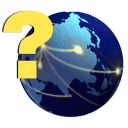Restore Data Files
Restore Data Files
Local Restore Tab
This utility will restore the data files of the currently open company from a backup file. Be sure that the backup file you are restoring is data for the currently open company. Enter the file path of the backup file you want to restore. You can also use the browse button to find this file. The backup file will be in a .zip format. Click on the restore button to restore this data. The backup file will overwrite the data from the open company. Click Yes at the verification window to continue. The backup is now restored to the currently open company. Always reindex your files after restoring a backup.
Backup To Restore From:
You will need to browse to the location of the backup, then click on the "Restore" button and the backup will be restored to the software.
To browse to the backup, click on the "…" button to the right of the "Backup To Restore From" field. This will bring up a window that allows you to browse to the location of the backup that was created.
The "Open" window will start at the default backup location, so if you used the default location when you created the backup, you should immediately be able to locate the backup. If you chose to save the backup to an alternate loation then browse to that location to find the backup. Once the backup is selected, press OK.
Include Check Formats in Backup:
Any modifications made to your check formats will also be restored if this option is marked and if the check formats were included in this backup when it was created.
Include Report Formats in Backup:
Any modifications made to your report formats will also be restored if this option is marked and if the report formats were included in this backup when it was created.
Restore
Choose to begin the restore.
Exit
Choose to close the window.
© Pivoten, LLC, 2023 • Updated: 05/23/17
Comment or report problem with topic