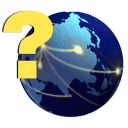Allocate Held Revenue
Allocate Held Revenue
If Production Receipts are entered without specifying a production year/period, the revenue from the receipt will be put in the Allocation File, waiting to be allocated to the New Run. All revenue will be put into the Allocation File if the Miscellaneous Preference "Send All Revenue and Expenses to the Allocation File" is checked. Once it is in the Allocation File, it needs to be assigned to a production period and released to the New Run for processing.
You may choose to Show All Entries or Show Only Entries for a selected production period. Once chosen, a list of all held revenue will be displayed, allowing you to select only the desired ones for processing. You can select items by checking the lines of revenue that you want to release in the thin column to the right of the well ID. After the lines are selected, then click the Allocate button. It will then confirm that these items should be released to the New Run. After releasing the revenue, it will now show on various reports when they are viewed for the New Run.
Show All Entries
Shows all revenue entries that are in the allocation file. In order to see any entries that do not have a production period assigned to them, be sure to choose Show All Entries.
Show Only Entries for Period
Shows only the revenue entries for the production period that you choose.
Group:
Choose a well group if you only want to allocate revenue for a specific well group.
Any income without a production period...
Assigns any income entry without a production period to the production period you enter here.
Entries
Shows the total number of entries marked.
Total
Shows the total amount of all of the entries marked.
Allocate
Processes the allocation of the marked entries.
Mark All
Marks all of the entries.
UnMark All
Takes the checkmark off of any entries that are currently marked.
Delete
Deletes all of the marked entries. They will then not be able to be allocated and disbursed. Entries deleted from this will not remove the entry from the G/L.
Exit
Closes the .
© Pivoten, LLC, 2023 • Updated: 08/31/12
Comment or report problem with topic