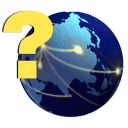Create Form 10 File
Create Form 10 File
Once all information that needs to be reported has been processed on a run closing, you can Create the Form 10 File. This will calculate the totals that need to be reported, and store the calculated totals in a different place for only this report. This ensures that if any changes are made to your core data after this report is filed you will still be able to see exactly what was filed because that information won't change.
Base File On
Choose to base the file on Accounting Year, Production Year or Accounting Date Range.
The Accounting Year or Accounting Date Range will base the report on the dates that the revenue was processed on a run closing, regardless of when the production took place. The Production Year will base the report on when the production actually came from the ground, regardless of when you were paid.
Build Production File for Year
Enter the production year or accounting year this report is to be created.
Owner Number
The state-assigned reporting number.
Include Only Active Wells
This will exclude any wells from the report that are not currently marked as Active in the Well Information record even if they did have history associated with them.
Include Wells With No Production During The Year
Wells that had no production during the year will not have a record created for them unless this option is marked. This option will be marked by default.
Assume full Year of Production for Wells Not STarted This Year
If the well has been in production since before this reporting year, then the report will assume that it has been in production every day this year if this option is marked. If some wells have not been in production every day, then you can unmark this option and it will then calculate the days on based on the days entered with the revenue on the Production Receipts window when the revenue was originally entered.
© Pivoten, LLC, 2023 • Updated: 05/25/17
Comment or report problem with topic